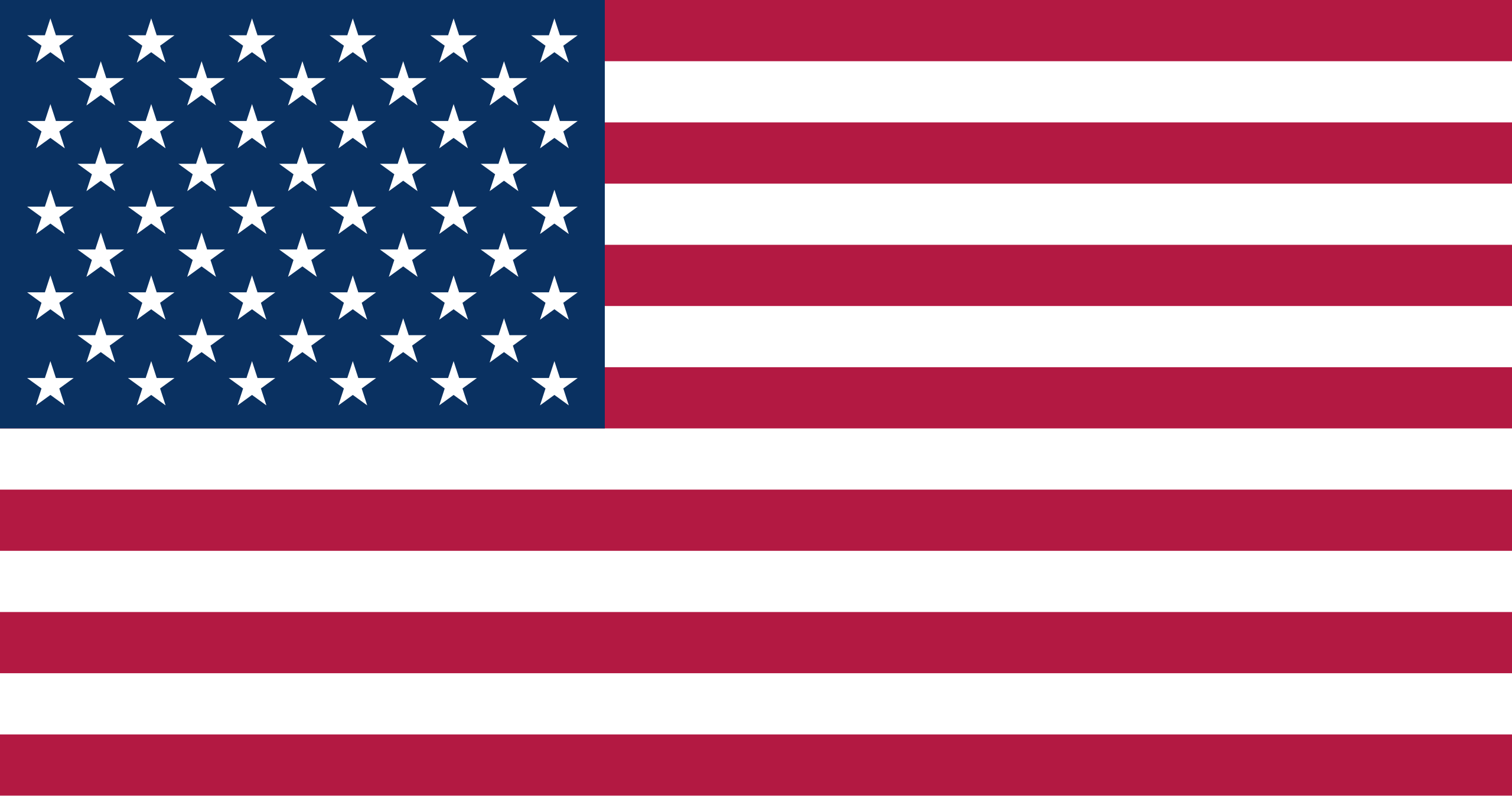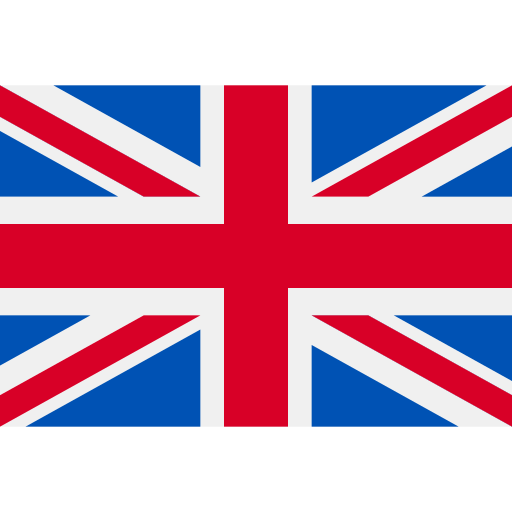Did you know that you can get both digital and physical crypto wallets?
The world of cryptocurrency has evolved over the last decade. However, there are serious safety risks associated with the entire market. This is why safety and security are always incredibly important to protect your crypto assets.
Physical crypto wallets like the Ledger Nano X are seriously impressive. The Ledger Nano X setup is simple and easy. It's important to understand how to set everything up securely so that your crypto is always stored in safe hands.
Interested in learning more about setting up a Ledger Nano X? You've found the right blog. Here's a closer look at the Ledger Nano X and how to quickly set one up.
What Is Ledger Nano X?
The Ledger Nano X is a physical crypto wallet that allows you to safely store your crypto keys offline. This is a powerful tool that you can use to protect your crypto assets and keep them away from viruses and hackers.
Key Features and Specs
The Ledger Nano X is a versatile crypto wallet that works on all kinds of operating systems. This enables you to use your crypto wallet on Windows, Mac, iOS, and Android devices.
The wallet lets you safely store over 5,500 crypto coins and tokens. This includes holding NFTs in a secure, offline crypto wallet.
The crypto wallet itself is made from stainless steel and plastic. The best part about it is that it comes with a small screen that makes interacting that much easier. It also has a USB-C port so it can work on both desktop and mobile devices.
How To Use Ledger Nano X
The Ledger Nano X is an incredibly secure physical crypto wallet. This wallet is stored completely offline to help you improve the security of your crypto assets. The device works hand-in-hand with the Ledger Manager app on your desktop computer.
Ledger Live is the app that lets you view and interact with your holdings. This application is incredibly easy and simple to use.
How To Set Up a Ledger Nano X
Setting up your physical crypto wallet has never been easier. The Ledger Nano X is incredibly simple to set up and can be done in just a few minutes. Here's a quick guide on how to set up your Ledger Nano X.
Step 1: Download the Ledger Live App
The first step to setting up your new Ledger Nano X is to download the Ledger live app. This can be downloaded directly to your desktop whether you're using a Mac or a Windows PC. You can download the app by clicking the link here.
Once you have the app downloaded you can launch it and accept the terms and conditions.
Step 2: Click Setup Nano X
After your Ledger Live app is downloaded, you can proceed to set up your physical crypto wallet. All you have to do is click the "Nano X" option and then the "Setup a New Nano X" button to start the process.
You will then be presented with some informational slides about the Nano X.
Step 3: Connect Your Nano X to the Computer
The next step is to connect your Nano X to the computer that you're using. You can do this with the cable that comes with the box. You can then use the right button on the device to scroll to the "Setup as New Device" option.
Press both buttons at the same time to select that option.
Step 4: Set a Unique Pin
Once you've started the setup process, you will be asked to set up a pin for your wallet. Press both buttons to select the option and set your own secure pin. Use the left and right buttons to get to the desired number before pressing both buttons to lock it in.
You need to have a password that's at least 4 digits long.
After you have completed your pin, you will be asked to confirm your pin again. This will secure your pin on the device.
You will the be asked to write down your recovery phrase. This should always be written down physically and can be done on the provided cards. It's important not to take screenshots or write this down digitally as it can still be hacked that way.
There are 24 unique words that you should write down. Make sure you have them down perfectly.
You will then be asked to confirm your recovery phrase so that you can make sure you have everything down perfectly and without spelling errors.
After this is done, you can scroll right and press both buttons to access the dashboard.
Step 5: Check Nano X on the App
The last step is to go back to the desktop app. You will proceed through the prompts on the app and confirm that you're using the device by clicking both buttons. Once you give permission to the Ledger Manager, you should be all set to start using the crypto wallet.
Ledger Nano X Setup
The benefits of a physical crypto wallet are incredibly clear. The Ledger Nano X is a perfect example of this as it provides you with safety and security. The best part about it is that the Ledger Nano X setup is quick and easy.
This means that you can set everything up and store your crypto safely in no time. If you're interested in getting your hands on a new crypto wallet, visit our website for more information. Contact us if you have any questions and we'll be more than happy to help.